VarAC AI Gateway
- irad d
- Oct 18
- 3 min read
Updated: Oct 27
So you’re out in the field — no internet, and suddenly you’re facing a challenge. Maybe it’s a broken engine or a survival situation, and you realize you don’t have the skills you need. You can’t help but wish you had access to the internet — the one thing that could give you the information to save the day.
However, browsing the web over radio communication can be extremely slow—and often impossible. Even a simple HTML page can weigh tens of kilobytes, making it unsuitable for such low-bandwidth links. But if you think about it, in most cases you’re only looking for an answer to a question—not the entire webpage filled with unnecessary data.
Meet ACie — a radio-based (HF/VHF/SAT) AI assistant that can fetch the information you need straight from the internet. All you have to do is connect to a VarAC station operating as an AI gateway, and ACie will answer your questions — intelligently adapting to the challenging bandwidth limitations of radio communication.
Now we'll walk through how to set up an AI gateway to serve others (or yourself in the field), and how to connect to and use an AI gateway hosted by someone else.
For AI gateway operators
If you’d like to run your own AI gateway, here’s what you’ll need to do:
VarAC uses Google Gemini as its AI engine. You can use the free tier of Gemini—there’s no need to purchase a pro license. Just make sure you have a Google account.
Generate an API key by visiting Google AI Studio.
Click “Create API Key” in the top-right corner of the page.

Give your key a meaningful name, such as “VarAC Gemini API Key.”
In the dropdown menu, select “Gemini API.”
Then click “Create key.”

Great — you now have your API key!
Click the “Copy” icon to copy your Gemini API key to your Clipboard.

Open your VarAC Settings and navigate to the “AI” tab.
Check the box “Enable the AI Gateway” and paste your API key in the appropriate field.
Click “TEST API” to verify your connection.
If everything is set up correctly, you’ll see a “SUCCESS” message."

That’s it! Your AI gateway is now ready to serve the community, allowing others to query important information from the internet.
You can now explore the additional options on this AI settings tab, including the limitations you can apply to your AI gateway.
Please note:
Your AI gateway is fully aware of the callsigns involved in the QSO, as well as the names, QTH, locators, and your rig details. ACie uses this information to personalize her responses and can also leverage it to retrieve context-based information — for example, the local weather at a station’s location.
For AI gateway users
When you connect to a VarAC station that also operates an AI gateway, you’ll be notified immediately upon connection.

To start asking questions, simply begin your message with “AI:” followed by your question.
When ACie responds for the first time, your VarAC will automatically enter AI MODE, indicated by a green label.
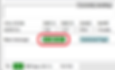
From that point on, you don’t need to prefix your messages with “AI:” — VarAC will handle that for you as long as you remain in AI MODE.
When you tell ACie that you want to end the conversation, or if you click the AI MODE label, VarAC will exit AI MODE.