Note: The VarAC team has only tested it with Gmail. We were unable to get it working with the Microsoft (outlook.com) email service. It may work with other SMTP/IMAP email services.
Congratulations on joining the VarAC Email Gateway world!
Before you begin, we recommend creating a dedicated Gmail account for relaying gateway emails instead of using your personal account. This helps keep things organized and separate.
Now lets get started:
Preparations:
If you encounter this error, you'll need to enable 2-step verification for your account. You can do this by following this link: https://myaccount.google.com/security

Create a new app password. You can call it “VarAC”

Copy the password you got.
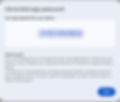
Go to VarAC settings screen -> Email tab
Setting outgoing (SMTP) emails:
On the top left – Check the “Enable Email gateway”
Enter your gateway Gmail email address.
Note: As some people tend to copy paste it, make sure you extra spaces are added before or after the email address.
Set the SMTP password to the “App password” you got from your Gmail account.
NOTE: Make sure you have no extra spaces as well. It is advised to remove all spaces from the password itself also.
Make sure the following are configured:
SMTP server: smtp.gmail.com
SMTP port: 587
Enable TLS is checked

That’s it. Click “SEND TEST EMAIL” and make sure you get a SUCCESS message. If it fails – inspect the VarAC.log file for details.
If you receive a "SUCCESS" message but don't see the test email in your gateway inbox (in Gmail), it may have been marked as spam. Please check your Spam folder and mark the email as "Not spam" to ensure proper delivery in the future.

Important Note: Some emails sent by gateways—especially those using newly created email addresses—may initially be marked as spam. As the email address builds a positive sending history, its reputation will improve, and services like Google will be less likely to flag it as spam. To help speed up this process, recipients are encouraged to mark these emails as “Not spam.”
Setting incoming (IMAP) emails
On the middle-right section – Check the “Enable incoming emails”
Set the IMAP password to the “App password” you got from your Gmail account (for GMail it will be the same one as SMTP password)
Make sure the following are configured:
SMTP server: imap.gmail.com
SMTP port: 993
Enable SSL is checked

That’s it. Click “IMAP TEST” and make sure you get a SUCCESS message. If it fails – inspect the VarAC.log file for details.
Important note: VarAC only pulls unread emails from the gateway inbox. Do not manually mark emails as read, as this will prevent VarAC from detecting and retrieving new messages
Troubleshooting
Symptom: You successfully sent a test message, but it doesn't appear in your inbox.
Possible Cause: New Gmail addresses often lack credibility at first, so the message was likely flagged as spam.
Resolution: Check your spam folder and mark the message as “Not spam.” If a few more people do the same with your gateway emails, Google will begin to trust your new address and stop filtering it.
Symptom: You're using Gmail, entered all the settings correctly, but the SMTP sending test still fails.
Possible Cause: You may have used your regular Gmail password instead of the app-specific password required for SMTP.
Resolution: Generate and use an app-specific password, as described earlier.
Symptom: The IMAP (incoming email) test fails even though your settings appear to be correct. And sometimes also getting error like "The server certificate has the following errors: The revocation function was unable to check revocation for the certificate".
Possible Cause: An antivirus program may be scanning and blocking incoming IMAP connections.
Resolution: Disable this feature or add an exception for VarAC. For example, in Norton 360, the setting is called “Scan inbound emails (POP3, IMAP4).”
Appendix:
If you ever want to delete this app password – simply go again to: https://myaccount.google.com/apppasswords and delete it:

: